Settings
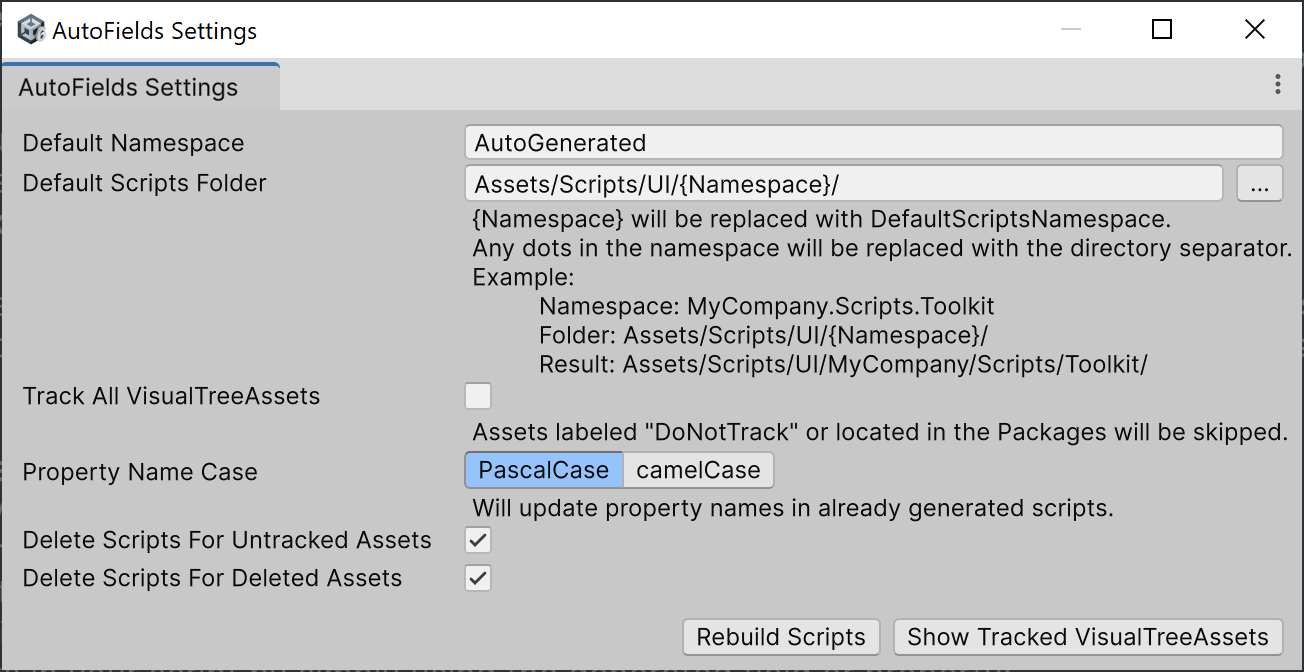
You can open settings using Window / AutoFields / Settings or Edit / Projects Settings… / AutoFields
This window allows you to configure default namespaces, script folder paths, field naming styles, and automatic tracking behavior.
UXML Settings
Track UXML Assets
Include UXML in Folders - automatically track all .uxml files in the specified folders, support wildcards (
*), trailing wildcard is not required.Exclude UXML from Folders - automatically track all .uxml files in all folders except the specified ones, support wildcards (
*), trailing wildcard is not required.Manual - disable automatic tracking, track only manually added .uxml files.
Assets labeled
DoNotTrackor located in the Packages are ignored.Ignored Name Masks
Exclude specific element names. Supports wildcards (
*). For example,ignore-*will ignore any element whose name starts withignore-.Watch .uxml Files Changes
Unity sometimes fails to detect changes in .uxml files — this option ensures updates are picked up reliably.
Delete Scripts for Untracked Assets
Automatically remove scripts if their source .uxml files are no longer tracked.
Delete Scripts for Deleted Assets
Automatically remove scripts if their source .uxml files are removed.
Open .uxml Files In External IDE
If enabled opens .uxml files in an external editor instead of the UI Builder.
Generation Settings
Class Template
Class template for the generated script. See Customizing Generated Classes.Class template changes will not affect already generated scripts.Fields Template
Fields template for the generated script. See Customizing Generated Classes.Fields template changes will be applied immediately.Default Namespace
Sets the base namespace used for generated scripts.
Property Name Case
Choose between PascalCase or camelCase for generated property names.See Name Processor for the names customization.Default Scripts Folder
Controls where the generated C# files are placed.Placeholders:{UxmlFolder}: the generated script will be saved in the same directory as its source .uxml file.{Namespace}: will be replaced with Default Namespace.Any dots in the namespace will be replaced with the directory separator.Example:Namespace: MyCompany.Scripts.ToolkitFolder: Assets/Scripts/UI/{Namespace}/Result: Assets/Scripts/UI/MyCompany/Scripts/Toolkit/Deffer Code Generation
If enabled, script code generation will be delayed while the UI Builder window is open to prevent editor slowdowns due to recompilation.
Note
UI Builder calls
AssetDatabase.Refresh()on *.uxml save, which causes Unity to recompile scripts.Overwrite Existing Scripts
If enabled, already existing script with be overridden by newly generated script.
Action
Rebuild Scripts
Updates all generated scripts. Use it in case the scripts were deleted or not updated automatically.
Show Tracked VisualTreeAssets
Open Tracked Assets window.