Tracked Assets
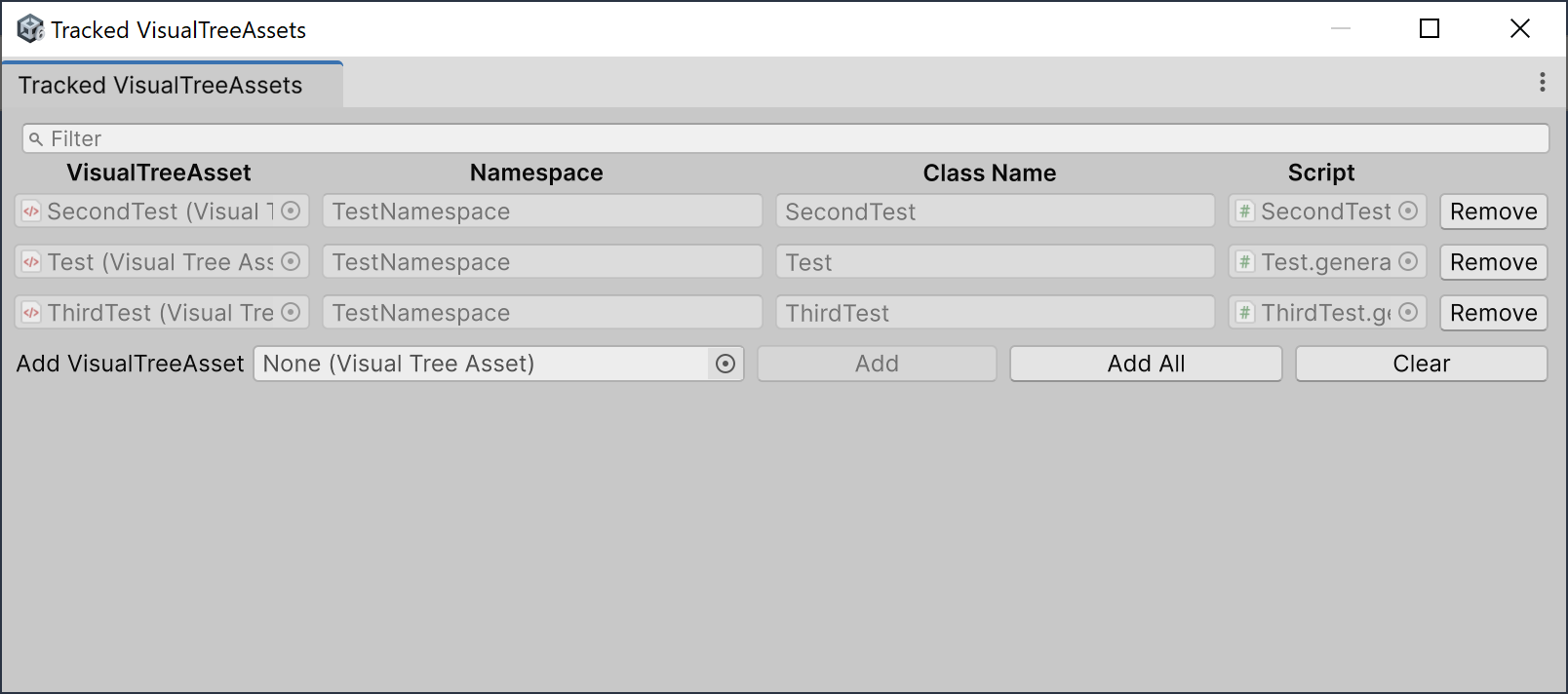
The Tracked Assets window provides a centralized place to manage tracked VisualTreeAsset files.
Filter
A search bar at the top of the list allows you to filter the tracked assets by name, making it easier to find a specific asset in a large project.
Tracked Asset List
This is the main view, showing a list of all tracked VisualTreeAsset files. Each row has several configurable fields:
VisualTreeAsset
A direct reference to the
.uxmlasset in your project. You can click this field to highlight the asset in the Project window.Namespace
The C# namespace that the generated script is using. You can change the namespace in the IDE.
Class Name
The name of the generated C# class. The .uxml file name is converted to a valid C# class name using PascalCase formatting. Invalid characters are removed. You can rename the class in the IDE.
Script
A reference to the generated C# script. Clicking this field will highlight the generated file in the Project window.
Remove
Untrack the asset and remove it from the list. It is not available if the
Track Alloption is enabled.
Adding a New Asset
At the bottom of the window, find the Add VisualTreeAsset row.
Click the object picker circle next to None (Visual Tree Asset).
Select the
.uxmlfile you want to track from the asset picker window.Click the Add button.
The new asset will appear in the list, and AutoFields will immediately generate its corresponding C# script.
Other Actions
Those options are not available if the Track All option is enabled.
Add All
Add all .uxml files to the trackage list. Assets labeled
DoNotTrackor located in the Packages will be skipped. It is not available if theTrack Alloption is enabled.Clear
Untrack all assets and clear the list.