Theme Editor
Double click on
Theme open editor window. Here you can add/rename/delete variations, options, change values.You can filter variations and options by their name.
Variations should be unique per
Theme.Options should be unique per the type of value of the
Theme.Options can be reordered by drag and drop bi-directional arrow element.
Initial Variation
Values in this variation will be used to find or create options when you use Attach Theme.
Active Variation
Currently active variation.
Set as Default Theme
Theme to use with Attach Theme command.
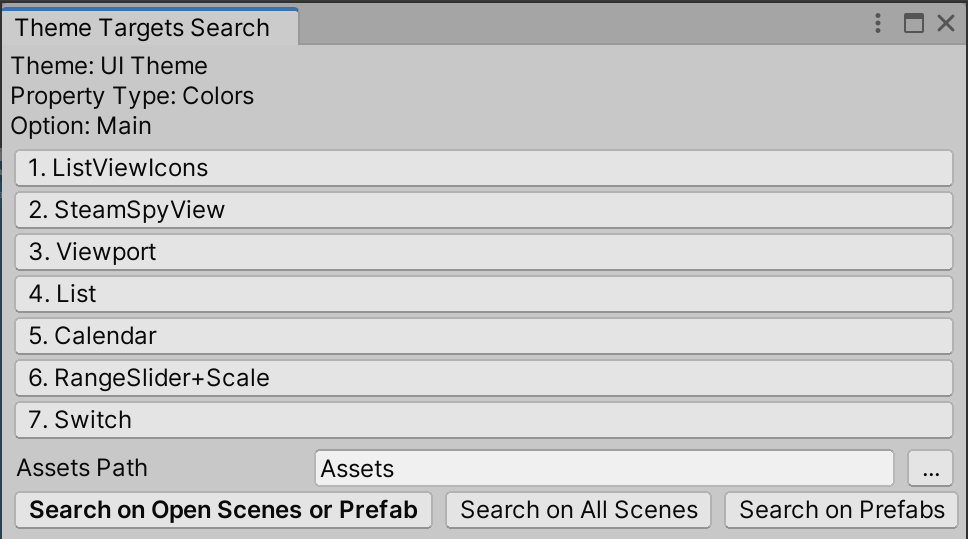
You can check what game objects use specific options (by default for the currently open scene or prefab). Also possible to search across all scenes or prefabs.
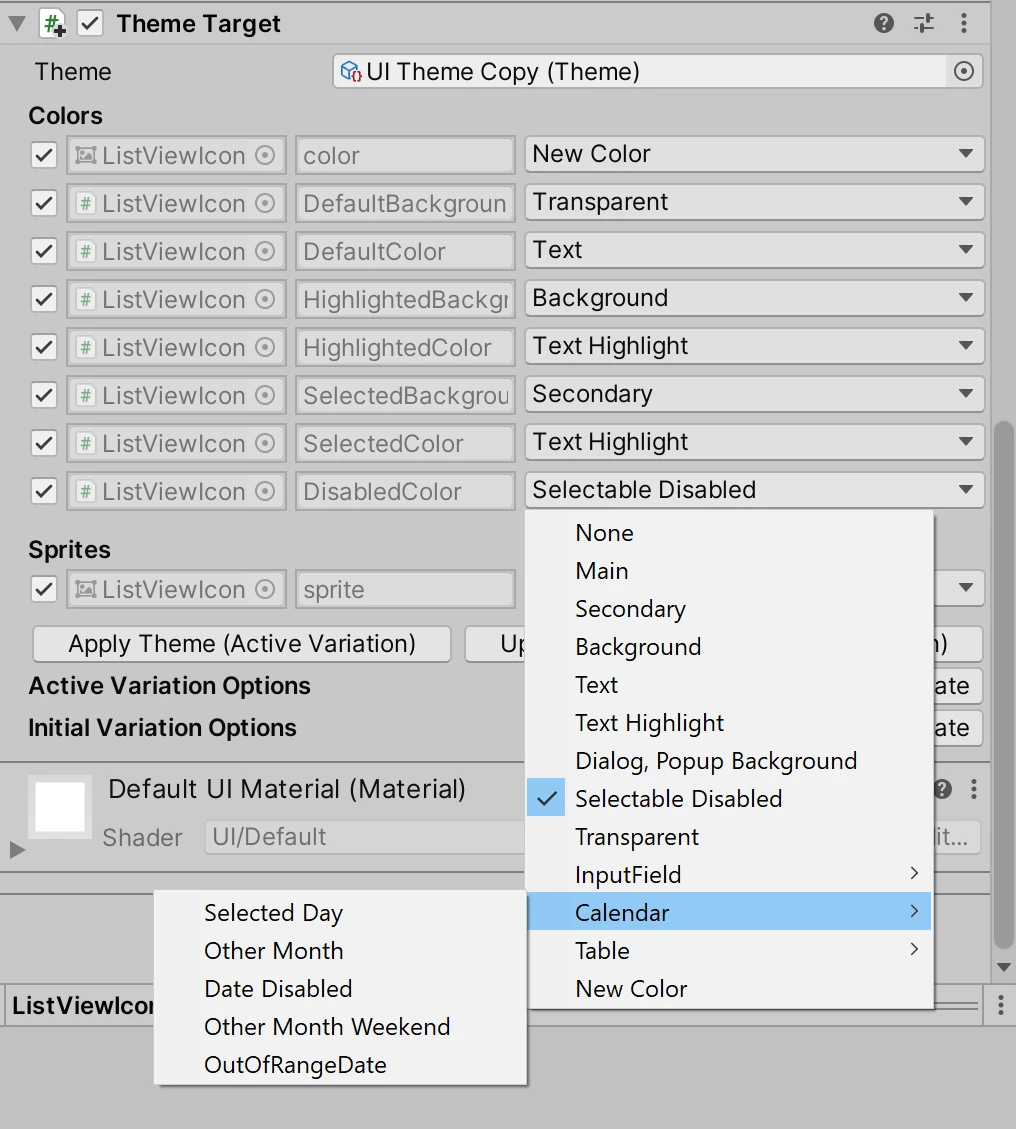
You can use / in the option name to display them as nested.
Adding Custom Stylesheet
You can use UIThemes.Editor.ReferencesGUIDs.AddStyleSheet(StyleSheet styleSheet) method to add your own custom stylesheet to customize Theme editor.
#if UNITY_EDITOR
[RuntimeInitializeOnLoadMethod(RuntimeInitializeLoadType.SubsystemRegistration)]
static void StaticInit()
{
var stylesheet = AssetDatabase.LoadAssetAtPath<Theme>(...);
UIThemes.Editor.ReferencesGUIDs.AddStyleSheet(stylesheet);
}
#endif